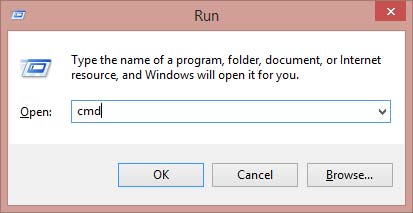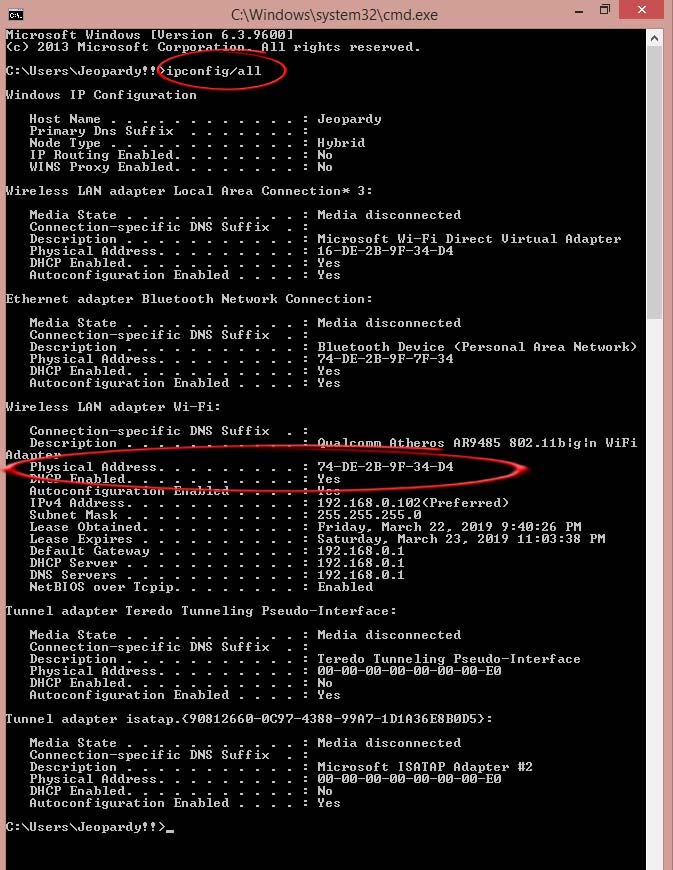What is MAC address and how to find MAC address of your Computer or Laptop? A MAC address is your laptop or computers physical address which help devices and software to identify your PC locally or over network. MAC Address stands for MAC address (Media Access Control address). Every computer has its own unique MAC Address. In order to computer from one computer to another, we need a MAC Address. You can find MAC address in typical 5 digit hexadecimal form (e.g.00:0e:84:c1:d0:9e).
These numbers are separated with colons(:).The MAC address is manufactured into every network card, such as an Ethernet card or Wi-Fi card, and therefore cannot be changed. Fortunately you don’t need to know your MAC address as the device connected to network are automated to detect the MAC. But if you are still curious and want to know your MAC address. Stick to the article and know the simple method to find MAC address of your Laptop or Computer.
Know Your MAC address on Windows using command
This steps includes a basic knowledge of Windows Dos console. Knowing your MAC address can be useful. When you are using a WiFi connection and need to block a specific device from accessing the internet. This guide may help you to find MAC address of the device and block them over internet.
Steps to check you MAC Address using CMD
- Open CMD by searching for cmd in start menu or you may simply type CMD in run dialogue box(Win+R) and press enter.
- Type the following line in command Console Window and press Enter.
ipconfig/all
- This will display a list of IP address and MAC address of your Computer on Windows.
- You can mark and Copy the “Physical Address” and keep it handy.
Use this method to find MAC address of any Laptop or Computer running on Windows.
RECOMMENDED:
Top 5 Best Free Screen Recorder For Windows And MAC | No Watermark
software4pc-Download all Windows Softwares free
How To Run Banned Website At Your Work [Solved]
Difference Between 64 Bit and 34 Bit Windows
For Latest How-to-Guide, Windows Tweaks, Latest Smartphone Updates, Tech-News, Entertainment, WhatApp Tricks, Facebook Updates, Follow Somnio360 on Twitter and Like the Page on Facebook.