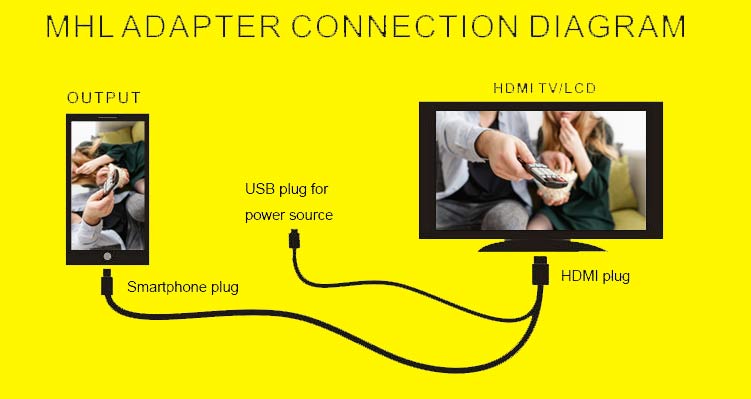Mirror phone Screen to TV using Wi-Fi Wireless and USB-Cable Method.
Own a smart TV but don’t know how to Mirror phone Screen to TV, to watch your device on your smart TV. This guide will help you to Mirror phone Screen to TV using all two methods wireless and wired.
The world is getting smart, Smart phones, Smart watches and Smart TV. A smart TV runs on Android OS which allows you to performs lots of additional tasks on your TV.
You can stream online videos form Netflix, Amazon Prime and many more.You can also connect your mobile to you TV and use it as an extended display. You can even directly stream video from your mobile to watch on you Smart TV while you are doing other tasks on mobile.
Well there are two methods, you can actually use to connect you Phone to your Smart TV.
- Cast or Chrome Cast: Let you stream your mobile media directly to your TV screen.
- Mirror: Allows user to use the TV screen as it were mobile screen. User can operate phone,play game on mobile while watching it on Smart TV.
We shall Discuss a detail difference between Chrome cast and Mirror Screen in the end of the article. For now lets get back to the topic and learn how to mirror your Android devices screen to your Smart TV.
Mirror phone Screen to TV
Today almost all electronic and appliances companies are in the production of Smart TV, you can find a various range of size and features of Smart TV, Samsung, LG, Sony are name of the few.
Recently Mobile and other electronic gadget manufacturer company Mi has launched their Smart TV with a great success.
Mirror, as it is clear from the term “mirror” is a method to make a screen copy of your Android mobile on your Smart TV.
This method will project your Android mobile to your TV Screen while you use your Phone.
Follow the steps below to Mirror your Android Mobile to your Smart TV. I have explained all two methods to mirror Android Mobile to Smart TV, Wireless and Wired.
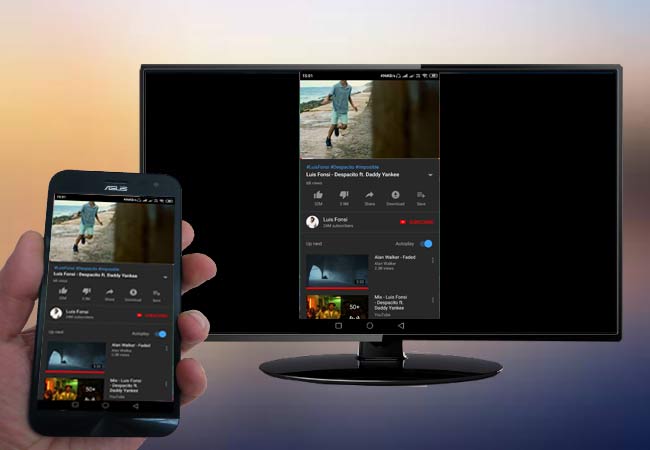
There are two methods to mirror mobile to Android Smart TV.
Wireless(Wi-Fi): This method of mirroring requires a working Wi-Fi network Hotspot, This network should be available to connect both the devices’ Android phones and Smart TV.
You can use a router or you can use an Android phone to create a Hotspot ans connect the devices.
Wired(USB): This method of mirroring Android mobile to Smart TV includes a USB cable that is used to connect the phone and Android Smart TV.
Mirror phone Screen to TV- Wireless on Wi-Fi
This method requires a Wi-Fi Hotspot which is used to connect the device’s wirelessly. You can use your home Wifi network or you can connect the TV to the same mobile by turning on the WiFi hotspot on the mobile.
Remember what ever method you use to connect the Smart TV and the mobile you want to mirror on TV should be sharing the same Wifi network.
To mirror the Phone to Smart TV on Wi-Fi:
- Connect your Android device and TV to the same Wi-Fi network.
- Install Google Home app from the play store.
- Open Screen mirroring option on your TV from the inputs menu.
- Now open Screen mirroring option on your phone. Depending on your device, this feature may be labeled as “Cast screen”, “Wireless display” or “Miracast” . All of them are the same and generally found under network or display settings.
- Select the name of Smart TV and tap “connect“.
- Now you will be able to see your Mobile screen on Smarty TV.
Mirror phone Screen to TV- wired USB
Before we start the process to mirror Android mobile to Samrt TV through I would like you to be sure that you have the correct MHL(Mobile High-Definition Link) cable your Android device Supports.
If you don’t have the right cable, you may fail to connect your mobile to TV and mirror it.
If you are not sure about the MHL cable you might start with a standard standard Micro-USB to HDMI Adapter which is most commonly supported by all Android mobiles and Smart TVs. check price here.
Follow the diagram to connect your TV and Smart phone using MHL cable and follow the steps explained before to mirror your mobile to TV.
Difference Between Smart TV Mirroring and Casting
Mirror: Mirror your mobile on your smart TV means, making a copy of yuor mobiles screen on your smart TV. You may call it cloning. Marrirorng enables you to use your Smart TV screen as your mobile screen. You can operate your mobile while looking on the TV screen. But all the media you play on your mobiles will fetch a video on your TV but use your phone speakers to play sound.
Chrome Cast: Chrome cast means casting your mobile media on your TV. It’s a video and media streaming technology which can be be used to stream you phone media direclty to TV and watch. You can even use your mobile for other tasks while chrome casting media from your mobile.
Many find Mirroring very helpful in their daily lives. You can use mirroring in school and business presentations, personal entertainment and business purposes. Most especially if you want a make a review of a certain game available only on mobile devices. Or you can also use it for personal purposes, like watching movies or videos. You can refer to the apps on the list to know reliable apps.
1. LetsView
It is a desktop mirroring app for free. It can mirror all types of devices including Android and iOS devices. Aside from the mirroring feature, you can also use the screenshot tool, screen recording, and annotating feature. What is good about it is that you can connect your phone and PC wirelessly using your Wi-Fi.
2. ApowerMirror
It is a mirroring app that can basically do what LetsView can. However, this app is a paid desktop app. It also has a screenshot, screen recording, and an annotating feature. What is noticeably good about it is the video quality and responsiveness of the tool.
3. Airmore
It is a free web-based management app but also posses a mirroring feature named “Reflector“. it is built-in on the web tool and it is free to use.
This was a quick tutorial about connecting mobile to smart TV to Mirror phone Screen to TV.