“When you are on a shared hosting plan you may have seen this problem while trying to login to your WordPress admin login panel which is quite frustrating. However, you will be able to login to your admin panel using your cellular data connection, a computer at your friend’s home or cyber cafe. But, surprisingly WordPress won’t let you log in on your own admin panel on your IP. In this article, we are going to discuss all the possible problems and its solution to get you to fix the login issue.
Here is an example of the error you get
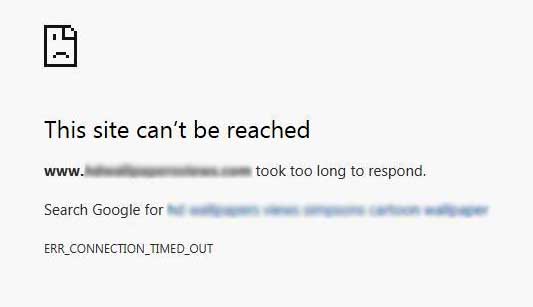
How to Fix Unable to access wp-admin
This is a common problem a WordPress
On Safari:
“Safari can’t open “DOMAINNAMEDOTCOM” because the server where this page is located isn’t responding”
On Chrome:
“This site can’t be reached
In most of the shared hosting plan, the hosting providers have set this level to a higher level but some others have set this value to a lower level.
When a script reaches the maximum execution time limit, it results in maximum execution time exceeded error.
How to fix “took too long to respond” Wordpress admin
The major reason for the error is connection time out to the browser and server. Each server has a separate configuration file for each website called “.htaccess”. This file contains information regarding the site behavior and server configuration. Low response time can lead to the unresponsive WordPress site and end up displaying the error.
In order to fix the “took too long to respond” on the Wordpress admin page, you need to tweak the .htaccess file and increase the execution time.
Editing .htaccess File Manually to fix unresponsive admin login error
You can access your .htaccess file on the root folder of your FTP file Manager. Once you have logged in to the Cpanel of your hosted server. Your .htaccess file is located in the same folder as your /wp-content/ and /wp-admin/ folders.
Next, add the following line to your .htaccess file by editing it.
php_value max_execution_time 300
This code simply sets the value for maximum execution time to 300 seconds (5 minutes). If you still get the error, then try increasing the value to 600.
OTHER RELATED POSTS:
- Blogger and Wordpress Theme detector[Solved]
- How to get two adsense approved for one Website or domain
- 6 Best Hosting Provider Compared Cost, Bandwidth and Uptime