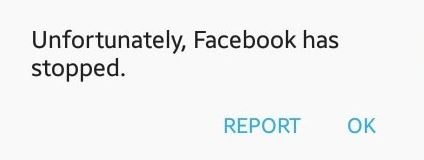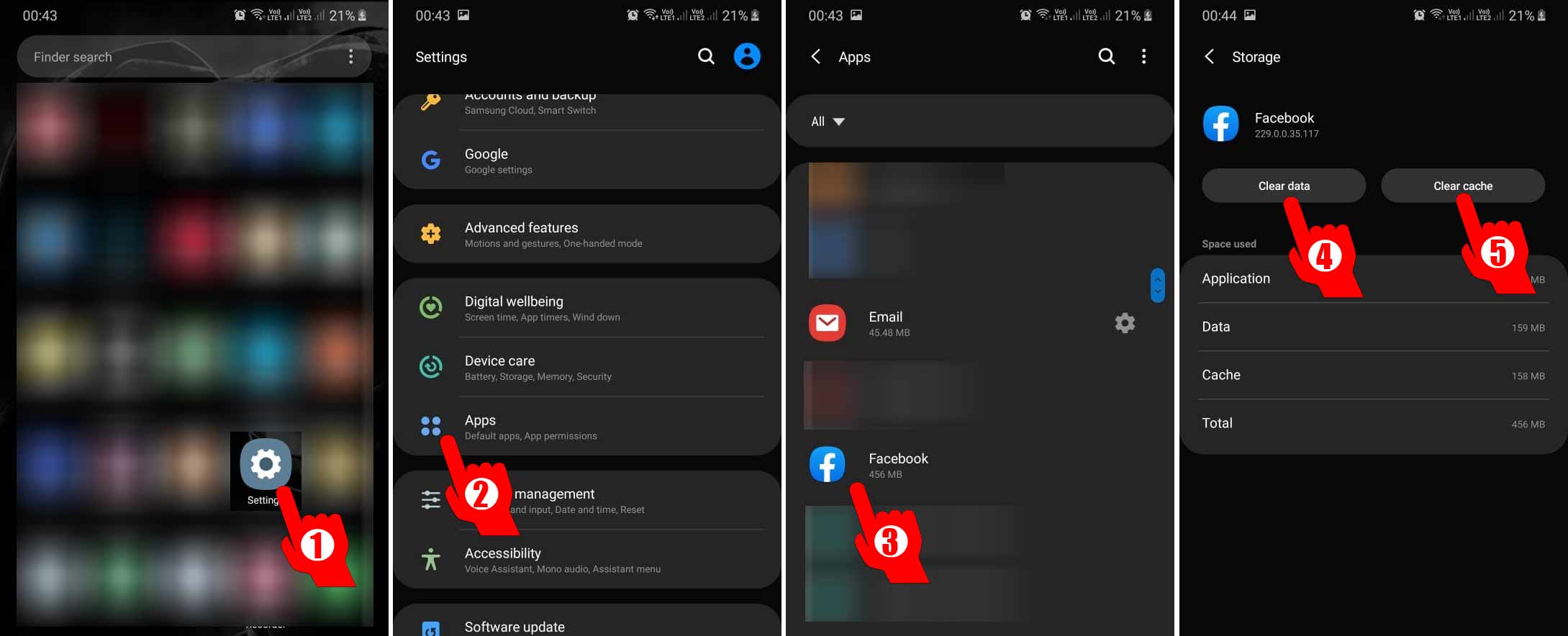Fix Unfortunately Facebook has stopped working Android: Have you ever faced an error on your Android Facebook app saying “Unfortunately Facebook has stopped working Android“?. If your answer is Yes! then stick to the post and we shall discuss solving the error on Facebook app for Android. This is a popular error and can happen to all Android apps.
Unfortunately, App has stopped working on Android
Not only the Facebook app, but this error can appear for any other app on your Android. This is a common issue on Android apps. You might get this error right after opening the app or middle of operating the app. Users have reported facing the error while triggering a certain function of the app.
Reasons:
There might be several reasons causing this error. A corrupt execution files, sudden interruptions while the app is open. Android is low on RAM, not enough memory to run the program and many more. Whatsoever the problem is, we are going to find all the possible methods to fix the error.
Solve “Unfortunately, Facebook has stopped working on Android”
There are several methods to fix this problem but yet not sure which methods will be working for you. Some, of them, works perfectly for one while not for others. So, be sure to follow all the solutions and see which one works for you.
Methods to Fix “Unfortunately, Facebook has stopped working on Android”
Method 1. Clearing data
- Go to Settings on your Android App.
- Navigate to apps and touch on Facebook app.
- Here tap on ‘force stop’ and ‘clear data’
Restart the Android phone and open the Facebook app. Login by entering your credentials. This should solve the error.
Method 2. Cleaning Cache memory
This method requires to boot your Android in recovery mode. See here: How to boot Android in Recovery mode
- Once you reboot your device in recovery mode.
- Navigate to ‘Clear cache partition‘ and press the power button.
- This will clean your entire cache data and reset your Android application memory. (No worries this will not delete your data, images, contacts or any other information from the device)
- Reinstall the Facebook app and the error should be gone.
Read here If you encounter ‘Android is optimizing apps error‘ on your Android while rebooting the device. Sometimes rebooting and reinstalling the Facebook app can solve the problem too.
Final Words:
This was a complete guide to fix “Unfortunately, Facebook has stopped working” on Android. The methods can be useful for all other applications on Android. Feel free to use the comment box below for queries and suggestions. Read all other posts related to Facebook.
RELATED: