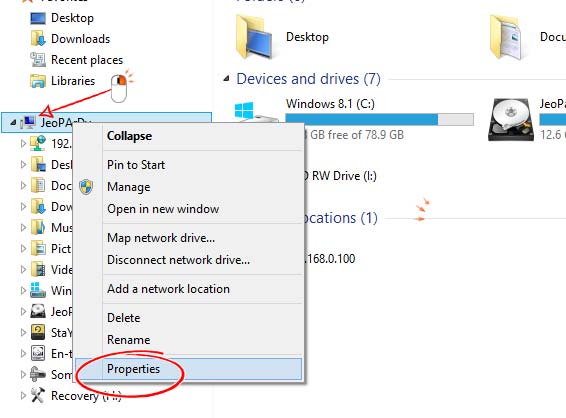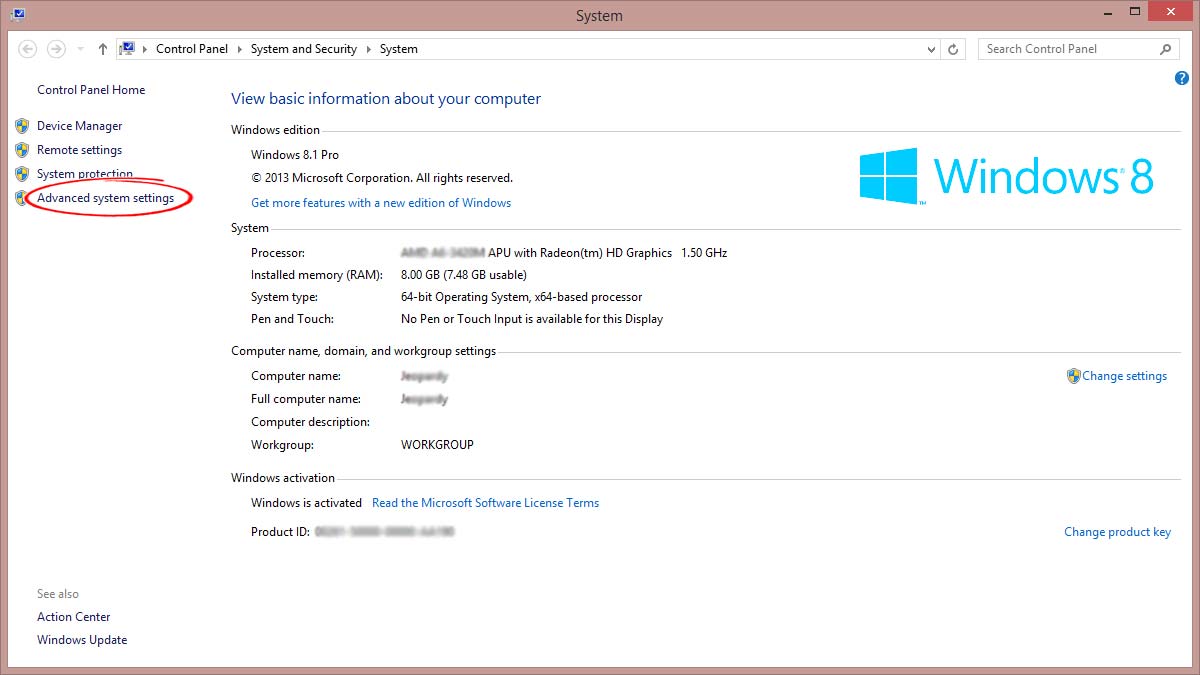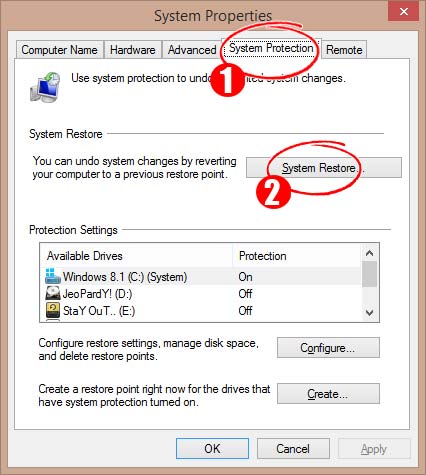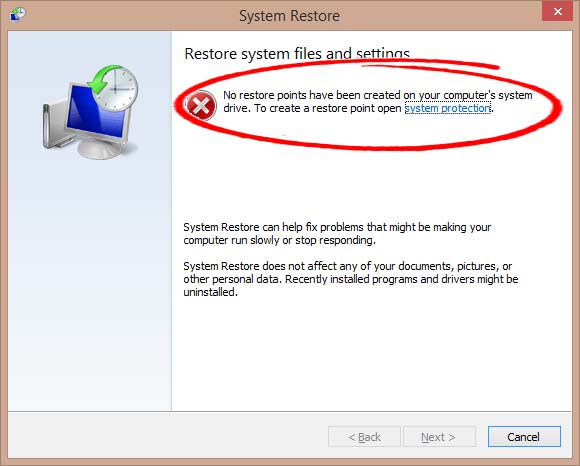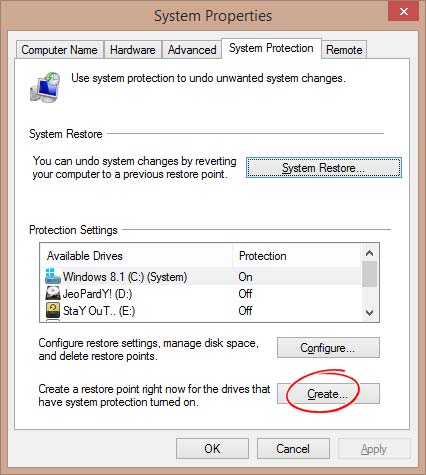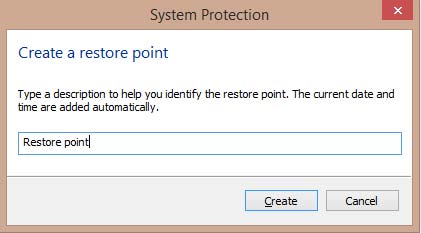If your Windows no longer shows the System Restore points and you wonder how to solve the error, then this article may help you to re-create a system restore point and recover your Windows to the previous working condition. Learn how to create a system restore point and recover Windows using Safe Mode.
How to Fix System Restore Point Error: No System Restore Point found Fix for Windows 8/8.1/10 and recover Windows.
A recovery point is an automated system on Windows which are enabled by default to create a restore point to help Windows to restore the OS to previously working condition. This fix works for any version of Windows including Windows Vista to Windows 10.
Create Windows Restore Point
Windows restore point is used to restore or recover the Windows in case of boot failure or Hardware and Software anomalies. If you are installing a new software or installing a new Hardware, it is advised to create a system restore point which will help you to restore the windows to previous working condition if something goes wrong.
Forgot Windows Password How to Bypass Windows Password
How to Create a Bootable USB Flash Drive And Install Windows
System restore point is however enabled by default on your windows but still you need to create the system restore point manually. follow the steps below:
How to Create System Restore Point in Windows 7/8/8.1 and 10
- Press Win+E to open Windows Explorer.
- Goto System Properties by right clicking on PC or Explorer Icon(as Shown in Image)
- Select properties. This will open system properties.
- Now click on “Advanced system settings“ from left side of the Window to open System properties dialogue box.
- Here select system Protection.
Note: If you get an error “There was an unexpected error in the properties page“. You need to fix the problem by enabling “Volume Shadow copy service“. Follow the step here to Enable Volume Shadow Copy service for Windows. If you don’t get error, just jump to next step.
- Click on System restore.
- If there is already a restore point you will be directed to last system restore point displaying date and time of the restore point create.And all the changes you have made including software and hardware changes will be detailed here.
- If windows Fail to find any restore point, you will be displayed an error “No restore points have been created on your computer’s system drive. To create a restore point open system protection”
- Cancel and close this dialogue box. Goto System properties dialogue box and click on Create.
- Name the new Restore point as per your requirement and click on create.
This will start creating Restore point and will display a confirmation message once done.
Now you have successfully created a system restore point. You can use this to recover or restore your Windows 7/8/8.1/10 to previous working condition. If you fail to boot you Windows, you may need to Create a Recovery Drive in Windows to restore Windows.
RECOMMENDED:
Install Chrome Extension on Android and iOS
Export Chrome Extension, Password and Bookmarks[Working]
Export Chrome Password To PC |Save Google Chrome Password in File
Save Web Page and Website as PDF
How to Block pop-up ads on Movie download site
For Latest How-to-Guide, Windows Tweaks, Latest Smartphone Updates, Tech-News, Entertainment, WhatApp Tricks, Facebook Updates, Follow Somnio360 on Twitter and Like the Page on Facebook.