Here is the list of some killing Windows keyboard shortcuts you can use to save your time
Most of us use a laptop for working and performing other data-related work. And as you know, using the mouse on your laptop to perform simple tasks like Copy, Cut, Paste, opening new files, Browsing files or closing and minimizing the active Windows is really a time taking tasks and makes you develop a desire to remember and know the windows keyboard shortcuts to performs such simple tasks.
In this article, you will learn some basic to advanced Windows keyboard shortcuts to perform such tasks with your laptop.
These windows keyboard shortcuts will make you get rid of Mouse or at least minimize the use of the mouse on your Windows running Laptop or PC. No matter whether you are using Windows 7, Windows 8, Windows 8.1 or Windows 10, these universal Windows keyboard shortcuts are applicable to all versions of Windows.
keyboard shortcuts for windows
Here is the list of all Windows Shortcut key categories on the basis of Key combinations. Try to use them frequently in order to memorize the key combination.
Windows keyboard shortcuts Key Combination with Alt Key

| Windows Shortcut key (Alt+Key) | Task Performed |
| Alt + F | File menu options in the current program. |
| Alt + E | Edit options in the current program |
| Alt+Spacebar | Open the shortcut menu for the active window |
| Alt + Enter | Open the Properties for the selected item (file, folder, shortcut, etc.) |
| Alt+Esc | Cycle through items in the order in which they were opened |
| Alt+Left arrow | Back |
| Alt+Right arrow | Forward |
| Alt+Page Up | Move up one screen |
| Alt+Page Down | Move down one screen |
| Alt+Tab | Switch between open apps (except desktop apps |
| Esc | Stop or leave the current task |
Windows Shortcut Key Combination with Ctrl Key

| Windows Shortcut key (Ctrl+Key) | Task Performed |
| Ctrl+R (or) F5 | Refresh the active window. |
| Ctrl+A | Select all items in a document or window. |
| Ctrl+C (or) Ctrl+Insert | Copy the selected item. |
| Ctrl+X | Cut the selected item. |
| Ctrl+V (or) Shift+Insert | Paste the selected item. |
| Ctrl+D (or) Delete | Delete the selected item and move it to the Recycle Bin. |
| Ctrl+Z | Undo an action. |
| Ctrl+Y | Redo an action. |
| Ctrl + N | Create a new, blank document in software programs. |
| Ctrl + F | Open find the window for current document or window. |
| Ctrl + P | Print the current page or document. |
| Ctrl+W (or) Alt+F4 | Close active window or Program. |
| Ctrl + Esc | Opens the START menu. |
| Ctrl+ mouse scroll wheel | Change the size of items in the window. |
| Ctrl+Right arrow | Move the cursor to the beginning of the next word. |
| Ctrl+Left arrow | Move the cursor to the beginning of the previous word. |
| Ctrl+Down arrow | Move the cursor to the beginning of the next paragraph. |
| Ctrl+Up arrow | Move the cursor to the beginning of the paragraph. |
| Ctrl+arrow key +Spacebar | Select multiple items in a window or on the desktop. |
| Ctrl + Shift + Esc | Opens a Windows Task Manager. |
| Shift+Any arrow key | Select more than one item, a block of text in a window. |
| Shift+Delete | Delete the selected item without moving it to the Recycle Bin. |
Windows keyboard shortcuts Combination with Win Key

| Windows Shortcut key(Win+Key) | Task Performed |
| Window logo key+Down arrow | Restore down (or) Minimize the active window |
| Window Logo key+Up arrow | Maximize the active window |
| Window button+R | Open Run window |
| Windows logo key+D | Display and hide the desktop |
Windows keyboard shortcuts Key Combination with Function Key(F1-F11)
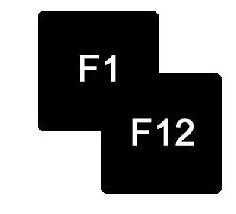
| Windows Shortcut key(Function Buttons) | Task Performed |
| F1 | Display Help |
| F2 | Rename the selected item |
| F3 | Search for a file or folder |
| F4 | Display the address bar list in File Explorer |
| F6 | Cycle through screen elements in a window or on the desktop |
| F11 | View the active window in full screen |
This was a list of Windows keyboard shortcuts that work on all versions of Windows, from XP-Windows 10 so far. Use these Shortcut key combinations to perform tasks and save your time while typing or performing any other task on your Windows running PC or Laptop. Using a shortcut key combination not only saves your time, but it makes you feel like an expert.
Hope this was quite helpful for you and you might want to share this article with your loved ones.
READ ALSO:
Best Antivirus for Windows 10 | Is Expensive Antivirus always GOOD?
Difference Between 64 Bit and 34 Bit Windows
How to reset windows 8 password without disk and Software
List of Windows Special Directories and their Shortcuts Like %userprofile%