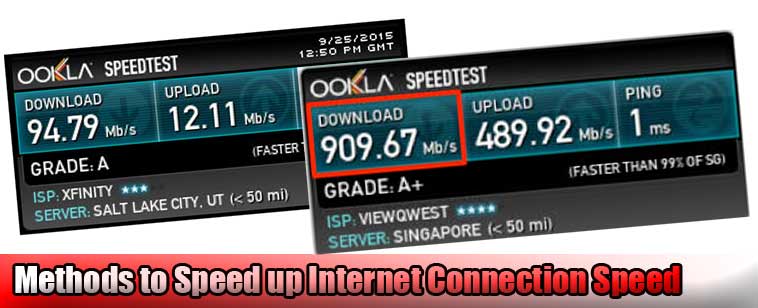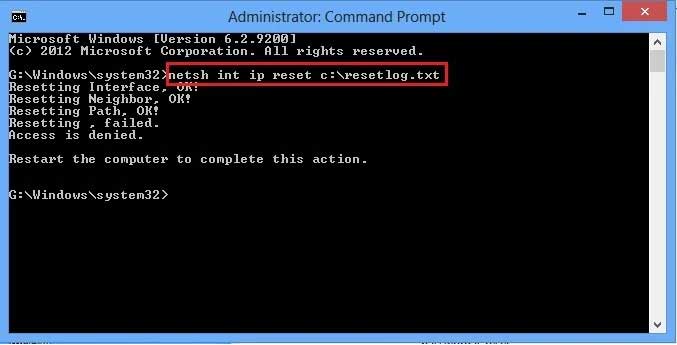Worried about Internet speed? Do you want to speed up your internet and double the bandwidth? Well, there are several proven methods to follow if you want to double your internet speed. This article explains all the possible methods to boost your Internet speed using CMD in Windows 7/8/8.1/10.
How to speed up internet connection using CMD and other methods.
You can also use download speed booster applications like Internet Download manager and other Download manager alternatives to double your download speed.
As we know, most of the internet users are unable to use all of the bandwidth from their ISP internet connection.
In order to get the maximum speed out of your internet connection, you need to change some settings on your Windows. This article explains some working methods to speed up internet connection speed up to 2x.
You can also navigate to the article to know about changing the Default DNS to Google DNS to double your internet speed.
In addition, if you are worried about slow computer speed and you are running out of budget to buy extra RAM and memory for your computer, you should try these methods to boost Windows speed.
READ ALSO:
8 Signs To Know If Your Computer is Infected by Malware
Windows Safe Mode System Restore Point Error-Win 7/8/8.1 and 10
How to speed up internet connection using cmd up to double
There are several methods you can apply to your Windows running pc to speed up your internet connection using CMD scripts.
You don’t need to install any additional software or tools to perform this task. All you need is a basic knowledge of CMD and DOS platform.
1. Reset DNS cache to speed up the internet connection
DNS: DNS cache is a temporary database, created and maintained by the Windows operating system, that keeps a record of all your recent activity including your visited website and their domain data.
This method includes flashing your internet DNS. Here flushing means cleaning the cache of the internet and clear all the data your internet has ever created on the cache while sending the packet over the internet.
Follow the steps below to clear your DNS in order to get maximum speed on your internet connection.
Step 1: Open command prompt with administrator privilege.
Step 2: Enter the following command on the dos console and hit return.
ipconfig /flushdns
Step 3: Once the command is successfully executed, you can exit the DOS console.
This will flush your DNS and reset it to the default stage where you can get the maximum speed of your internet connection.
2. Reset Winsock and TCP IP to speed up internet connection
Winsock is a Windows program interface that is responsible for supporting the input/output in requests for Internet applications in a Windows operating system.
This method includes resetting Winsock using netsh DOS script. netsh winsock reset is a Windows command used to reset winsock catalog back to the default setting.
You can try this if you are not getting enough speed of your internet and want to speed up the internet connection. Follow the steps below to reset Winsock.
Step 1: As explained in the above method, open command prompt with administrator privilege.
Step 2: Type the following command in the DOS console and press enter key.
netsh int ip reset c:\resetlog.txt
Step 3: Exit the DOS console after you get the success message.
Resetting TCP IP works differently with a different version of Windows. If you are facing trouble with your current version of Windows, you can learn here to reset Winsock and TCP IP on Windows 7/8/10
RELATED:
How to reset windows 8 password without disk and Software
HP Laptop Won’t Turn On Even Plugged in and Battery Full
3. Ping the default gateway continuously to speed up your internet connection
Pinging the same gateway in a loop can improve your internet connection speed. However, there is no proven evidence of it. I am not sure if applying this method can boost your internet speed.
But I am sure it’s not going to harm as well. So, its time to get your hands dirty and give it a try. We shall try to ping the default gateway in a loop and observe if your internet speed is improved or not.
Follow the steps below to ping your default gateway using CMD.
Step 1: Open the Dos console(CMD) with administrator privilege.
Step 2: Type ‘ipconfig‘ and hit enter to find your default gateway. (See image)
Step 3: Type the following command followed by your default gateway and press enter.
ping –t 192.168.0.1
Here replace the gateway with your own Default gateway(Shown in italic). This will start a loop an will keep pinging your default gateway until you stop it manually.
This is the must-try trick if you want to speed up your internet speed.
You can minimize the DOS windows and let the command keep pinging. However, you can close it if you want to stop the loop
4. Other scripts to Speed up the Internet with cmd
This section of the tutorial “speed up internet connection using cmd” contains a bunch of DOS commands you need to run once.
Open dos Console with administrator privilege and run the command one by one listed below:
- Netsh int tcp show global and press enter.
- Netsh int tcp set chimney=enabled and press enter.
- Netsh int tcp set global autotuninglevel=normal and press enter.
- Netsh int set global congestionprovider=ctcp and press enter.
Final Words:
This was a tutorial about how you can speed up internet connection using cmd. These working methods can help you to boost your internet connection by 2x. For suggestions and queries, make sure to use the comment box below. Scroll the page down to read more interesting posts from Somnio360.com