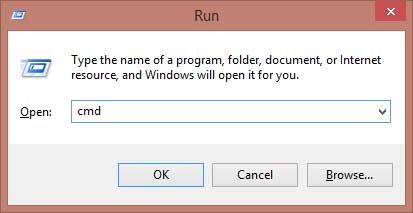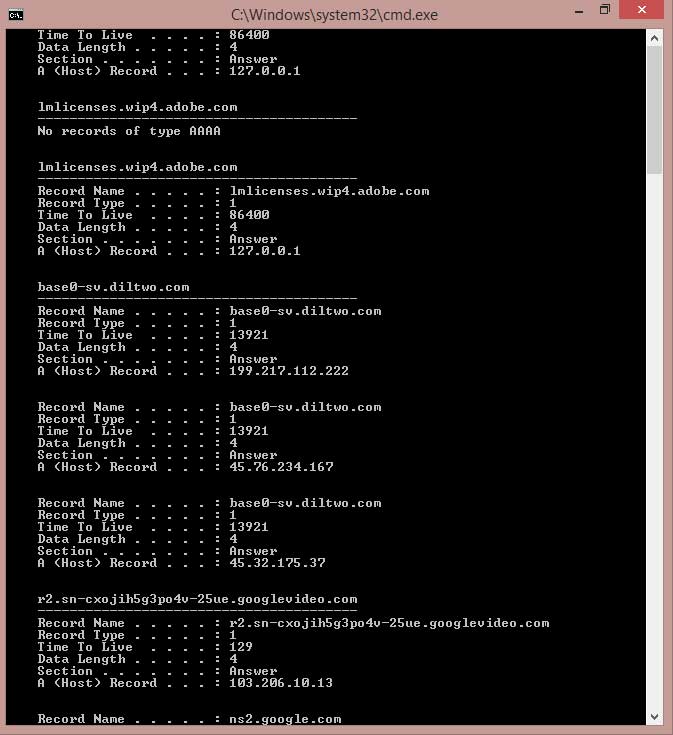If you are a hardcore internet user, then I am sure you must be a cookies and history lover too. If you delete you Chrome history by mistake or loose your Chrome browsing history by some other reason. This can sometime occur from the most innocent action called updating and re-installation.
Fortunately there are some proven method to recover all your deleted Chrome history. Here we are going to discuss top three methods to recover deleted history on Windows and MAC as well.
Solution 1: Restore Chrome browsing history from Google history
This is the most suggested and easy method to recover your deleted Chrome history, bookmarks and extension.
- Difference Between 64 Bit and 34 Bit Windows
- Download Windows Server 2019 _SERVER_EVAL_x64FRE_en-us.iso
Simply login to Chrome browser with your existing Google Account which you were using previously on Chrome or you may simply access the same by visiting Google My Activity and login to your Google Account. Follow the steps below to recover your deleted Chrome history using Google my activity:
Steps to recover chrome browsing history
- Go to Google My Activity
- Sign in with your existing Google Account.
- Here all your visited websites are listed and you can scroll down to recover them
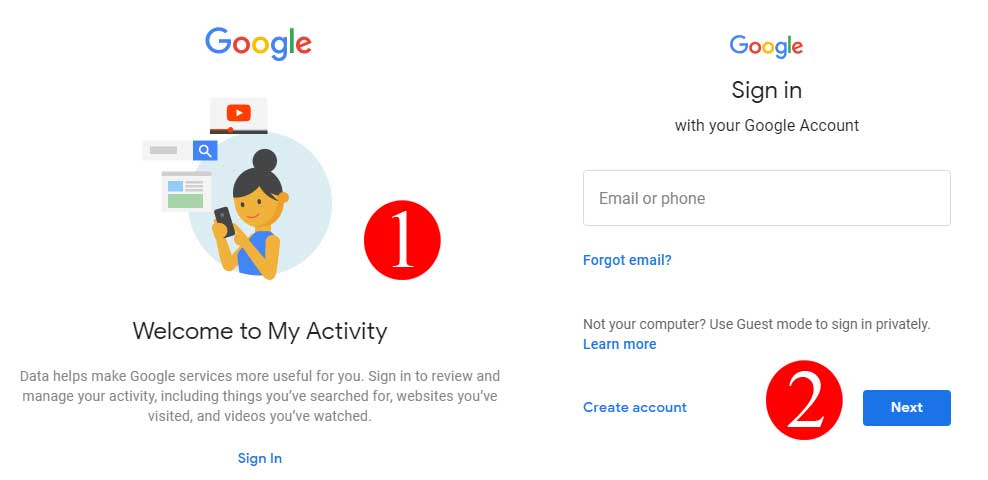
Solution 2: Use DNS Chache to recover lost Chrome browsing History
Well for this you will need an active internet connection and you must attempt this step just after you lost you Chrome history. Once you have restarted the Windows or Your PC this method may not work, but still give it a try is worth.
- How to Block pop-up ads on Movie download site
- Tips to Boost Google Chrome Speed
- Difference Between Windows 10 Pro and Home Edition
- Create a Recovery Drive in Windows 8
Steps to to access your deleted Chrome browsing history by using DNS
- Open Windows Run dialogue box by hitting Win+R
- Type cmd and hit enter or you may open command prompt by searching cmd in windows search box
- Once you are in DOS console type
ipconfig/displaydns
If everything is done right, you will find a list of all your visited websites down there.
Copy paste the important websites and keep it bookmarked.
Now the Most Important part of the lesson, I know loosing the bookmarks and history is really devastating. But, I personally suggest you to keep a backup of all your history and bookmark on your local computer to save you from further peril. Check the link below to find out more.
- Backup Export and Restore Chrome History and Cookies
- Export Chrome Extension, Password and Bookmarks
- Export Chrome Password To PC |Save Google Chrome Password in File
For the latest How-to guide Windows tweaks and latest Smartphone update tech news and Entertainment , Latest Whatsapp or Facebook news follow Somnio360 on Twitter and like us on Facebook.