You press the power button on your HP Laptop and your HP Laptop Won’t Turn On. You get paranoid and wonder what to do to make your laptop behave normal and turn it on. Find a handful of tips to fix a dead laptop. The tips explained here is worth a try for all dead laptops before you consider to rush to the service center.
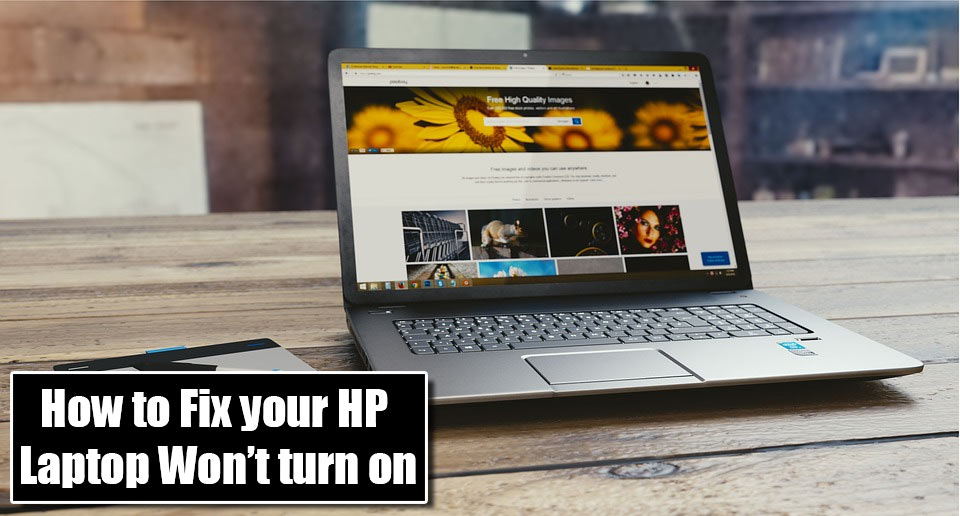
How to Fix HP Laptop Won’t Turn On even after plugged in and full-on battery.
If your HP Laptop refuses to turn on all of sudden even it’s plugged in and full of battery. First of all, take a deep breath and relax. It’s completely normal and most of the Laptops or PC behave stupidly including refusing to turn on, hanging on the boot screen, the Bluescreen error, etc.
If your HP Laptop won’t turn on even everything seems normal, then this article is all about to find the possible reasons behind a dead HP Laptop and how to fix HP Laptop to turn it on and work normally.
Why Laptop is not turning on?
There are several reasons which might cause your HP laptop unable to power on. Here is the top 9 solution to solve the Laptop power on errors and fix the dead laptop.
How Do I Fix a Laptop that Won’t Turn On?
There might be numerous of the reason behind a dead laptop and plenty of solutions. In order to apply the exact fix, you may perform the following task to Fix your dead HP laptop.
Fix 1: Check your Battery Health

1. This is the most common problem causing a dead laptop. Sometime you may be unable to turn on your HP laptop, even the power is plugged in but the battery is extremely drained.
You can Generate battery reports to know the health of your battery. This report will display a detailed chart about your battery health, capacity and backup time. You
Make sure that your laptop battery is charged and connected to the port carefully. If your battery is damaged and low on performance, you might need to replace a new laptop battery.
2. Also, don’t forget to check the power cord is properly connected to the power socket on your power source. Check if the power connector is properly connected to the laptop.
How to Create a Shortcut in Windows
Fix 2: Disconnect any External Devices Connected To Your Laptop
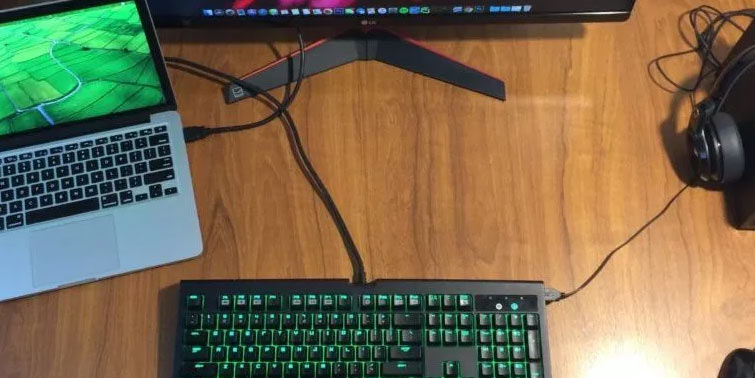
This may sound crazy but, sometimes any external devices connected to your laptop may cause a dead laptop. Make sure to disconnect all the external devices like USB devices, External Hard disk, docking station printer, and VGA cable.
Read More: Most Amazing Keyword Shortcuts to Make you Expert
This is the reason why your HP Laptop Won’t Turn On. If you are not out of luck, this will solve the problem and you might have got a solution.
Change Boot Priority to Boot from USB- With and Without BIOS
Fix 3: Remove and re-insert your Laptop RAM if your HP Laptop Won’t Turn On.

If you are hearing a long beep while trying to turn on your laptop and your screen won’t turn on, try to remove and re-inserting your RAM. But, before you proceed you should be aware of the risk of handling laptop hardware without expertise.
It’s better to go to your local HP Service center and get your RAM checked.
Read Also: How to 6X Google Chrome Speed
You can easily access the RAM by removing a couple of screws and opening the back panel of your laptop.
Remove Laptop battery
- Disconnect the power connector from the laptop.
- Remove any external device connected to the laptop. Also, remove the battery from the laptop.
- Find a screwdriver to remove the screws from the back panel.
- put your laptop on a flat, smooth and stable surface to remove the screws.
- Once the back panel is removed, try to locate the RAM.
- You will find a click-lock pin on either end of the RAM.
- Pull the lock and take out the RAM.
- Clean the metal connector of the RAM with clean water. Re-insert the RAM and cover the back panel.
- Try powering on your HP laptop. If your laptop still refuses to turn on, it’s time to go to the service center and get your HP laptop power connector checked.
Windows Safe Mode System Restore Point Error-Win 7/8/8.1 and 10
Fix 4: Hard reset your laptop
If all the above fixes seem not to work and still your HP Laptop Won’t Turn On. It’s time to Hard reset your laptop to fix the dead laptop.
- Ensure that your laptop is powered off.
- Disconnect all external devices connected to the laptop.
- Disconnect the charger from the laptop and remove the battery as well.
- Press the power button and hold for about 30 seconds.
- Connect the power adapter and put back the battery.
- This will fix your laptop won’t turn on.
Fix 5: Replace CMOS battery if your HP Laptop won’t turn on.

The other possible fix for a dead laptop is to replace the CMOS battery of your laptop. A CMOS battery powers your BIOS to help them remember your laptop’s default setting.
Windows running slow? Speed up with these 6 Methods
If your laptop is old enough, you may need to replace the CMOS battery which is a budget-friendly fix for a dead laptop.
Conclusion:
If your HP Laptop won’t turn on even after plugged in and full-on battery and keeps you astonished. This need to be diagnosed carefully for possible fix and issues. You might try checking your hardware, power supply, Laptop display and many more. If the following fix failed to turn on your dead laptop, don’t lose hope there are still some budget-friendly fixes for a laptop that won’t turn on.