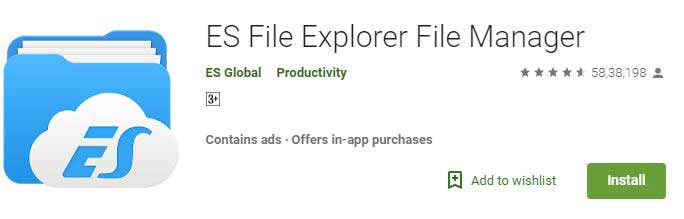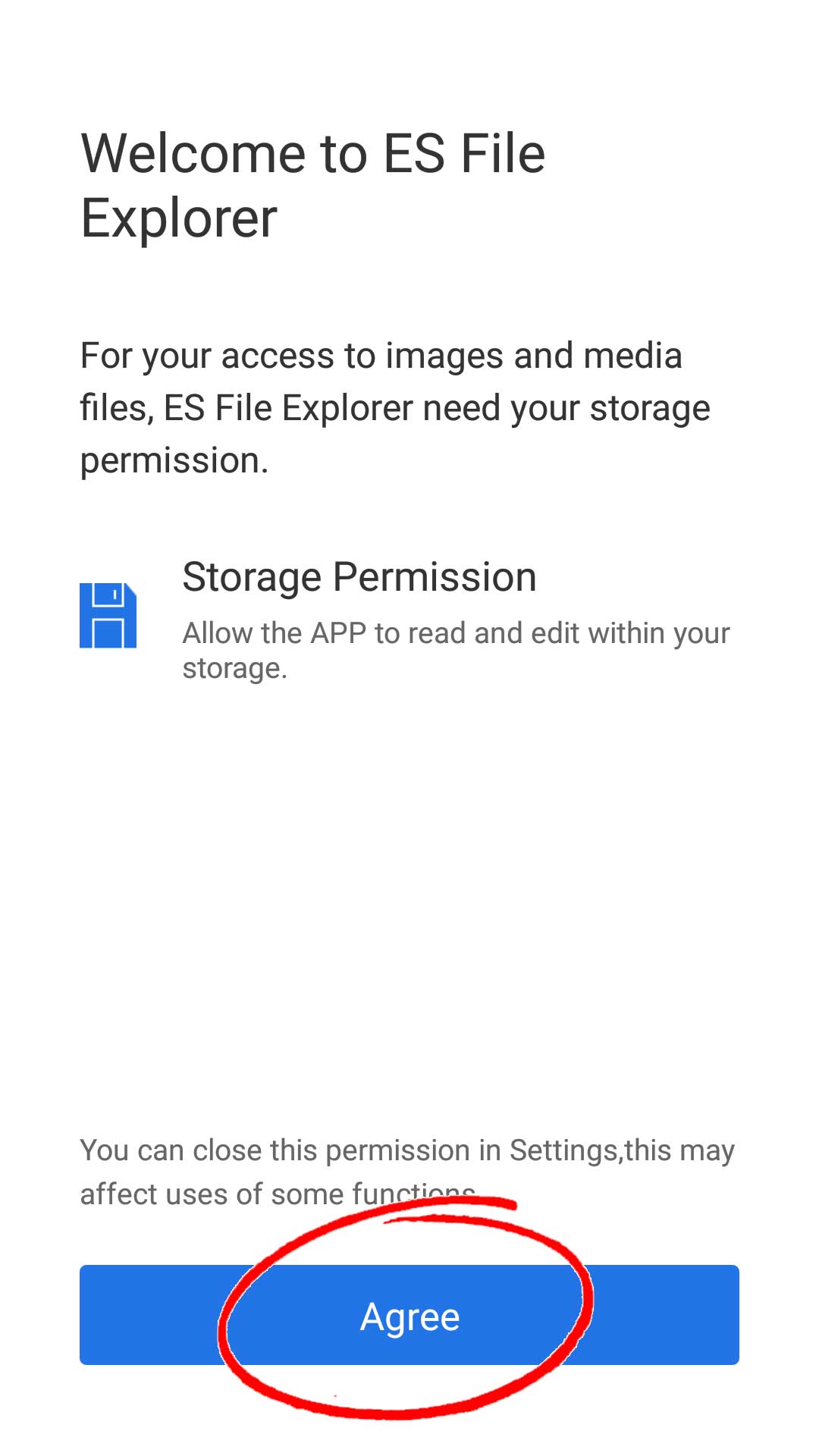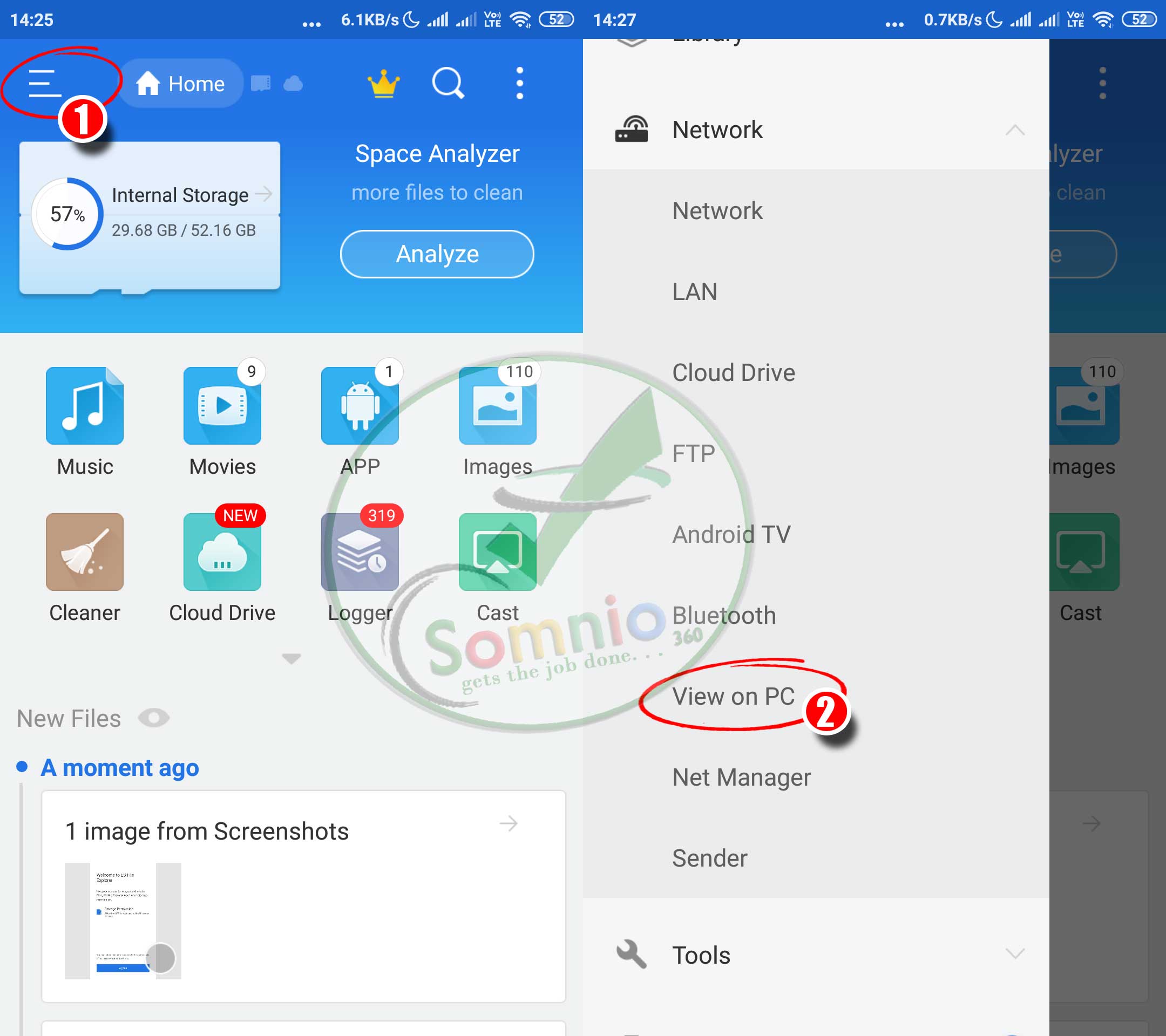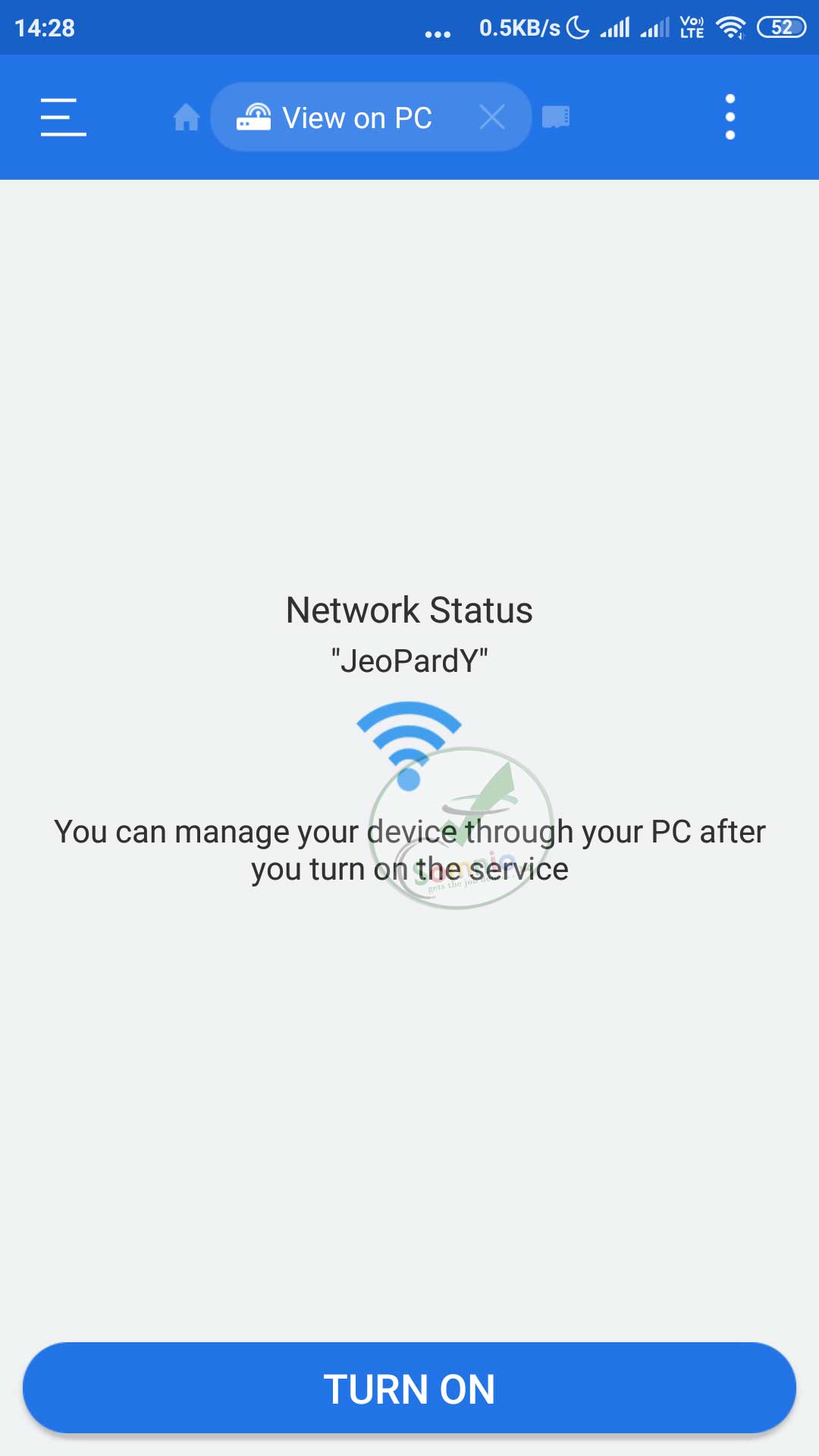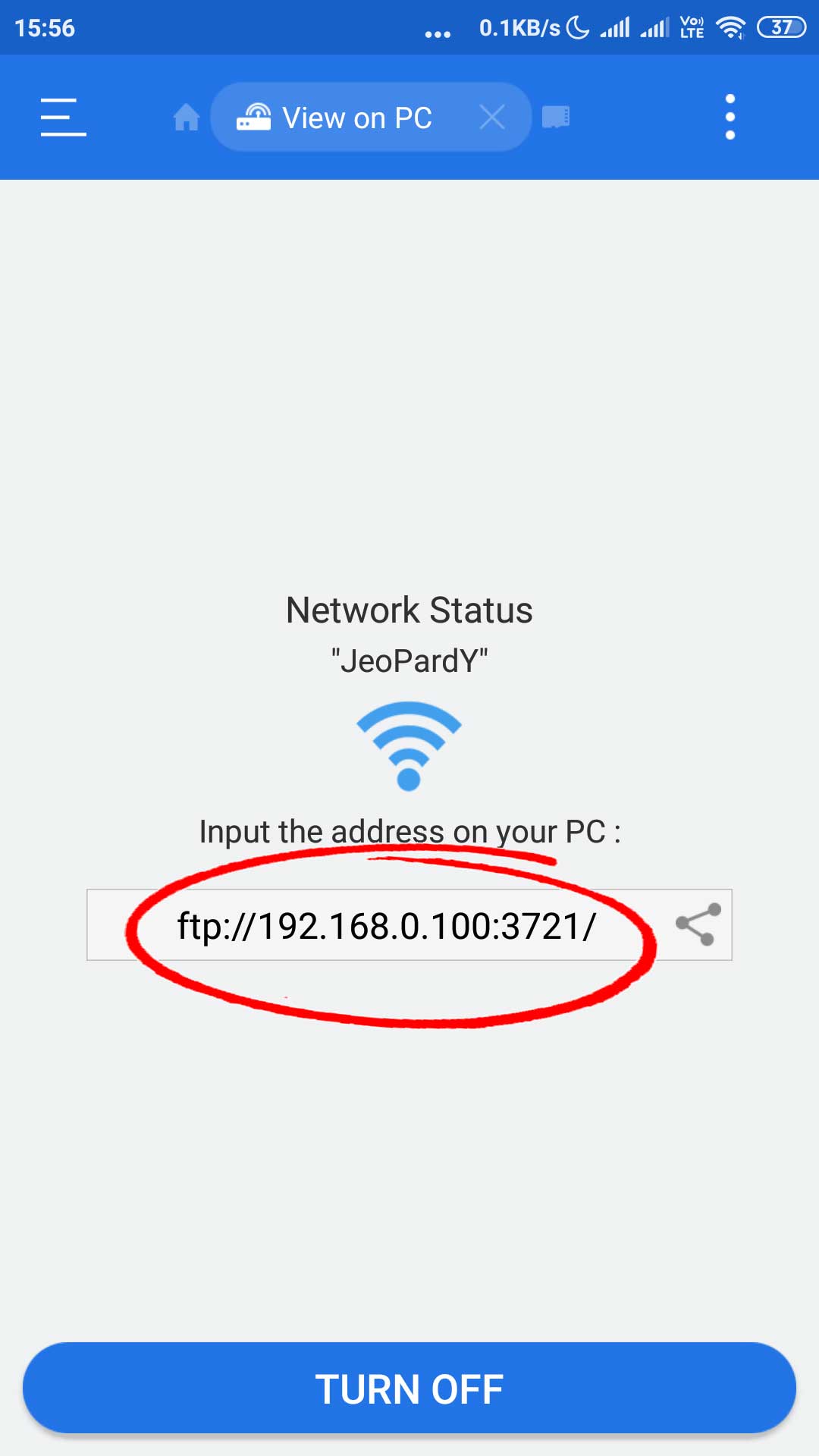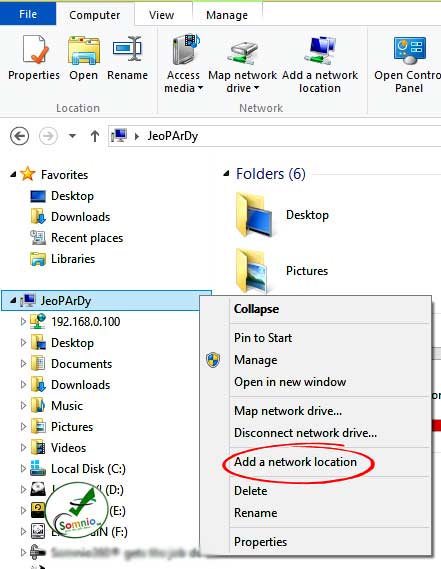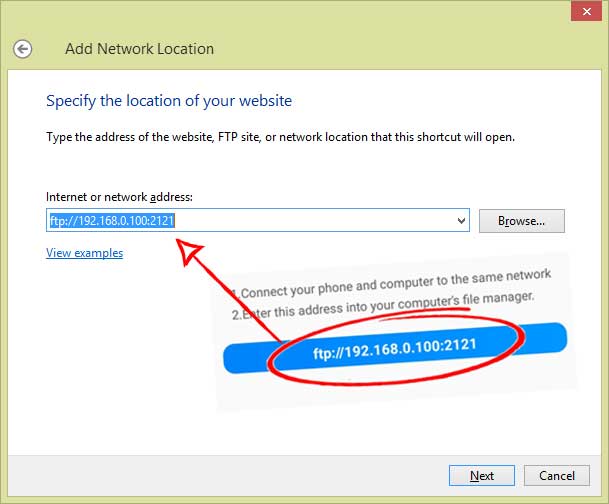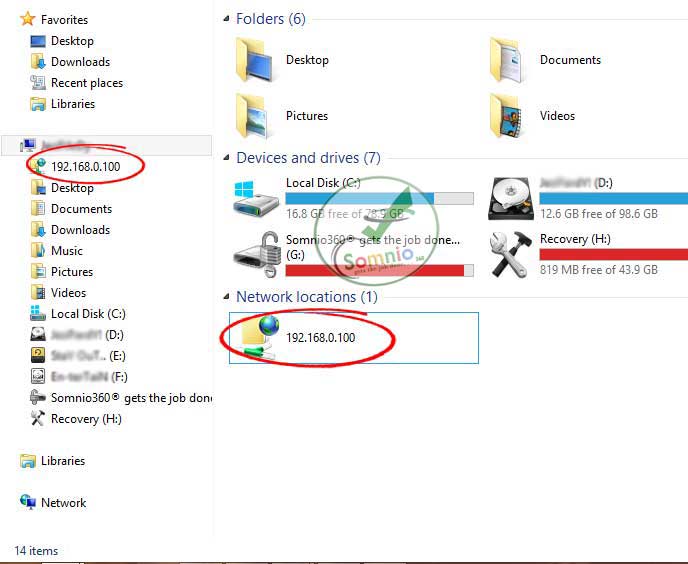If you want to copy or transfer data from Android to PC over Wifi and your Android file manager is not equipped with “Connect to computer” then this article is for you.
We use smartphone to store images, video, music, data and many more. Thanks to the modern Smartphone which comes lots of internal memories. This enables us to hold more data on your Smartphone. But with time it gets full of data and we need to take a data backup. Well in such there are some handful method to backup your Android data. Create a data backup on cloud or transfer your data to your local computer.
Copying you Android data to you local computer is quite easy and on-the-go-process. There are two methods to transfer you Android data to your local computer.
- Transfer Data from Android to PC Using USB cable
- Transfer Data from Android to PC over Wifi
Transfer Data from Android to PC over Wifi
This shall discuss a details process about transferring Android data to Windows PC using Wifi network. We shall learn to create a local Dedicate Disk for your Android Internal memory on your local Windows PC. Using this dedicated disk you can copy, delete or edit your Android internal memory.
You can turn any Android to a wireless dedicate disk and connect you Android to your Windows PC over wifi to transfer data from Android to Windows PC wireless. All you need is a Laptop/PC which is Wifi enable.
Connecting Your Windows Laptop or PC to Android using Wifi
Before we start creating a dedicated disk for your Android device on you Windows PC using Wifi. Make sure to connect your Android and Windows PC to same Wifi Network.

RECENT:
- Forgot Windows Password Bypass Windows Password
- 8 Signs To Know If Your Computer is Infected by Malware
- How to Recover Deleted Facebook Messages
Preparing Android to transfer Data on Wifi to Windows PC
Most of the Android File Manager comes with dedicate “connect to computer” function which is required to transfer the data from Android to Windows over Wifi. But, if your Android File Manager is missing the feature you can Download another File manager app from Google Play store. In this example we used ES File Explorer.
- Download ES File Explorer from Google PlayStore.
- Open ES File Explorer and agree all the term by allowing the access to the app.
- Once you have successfully opened the app click on three horizontal lines ≡ on the left upper corner o the app.
- Now Scroll down the menu and tap on “View on PC”
- This will open a new page asking to “Turn on”. Tap on “Turn On” button.
- This will Display a FTP address in form of ftp://192.180.x.100:3721/ Keep this address handy.
Preparing Windows to transfer Data on Wifi to From Android
This section explains to setting up your Windows PC in order to Create a FTP disk on Local Computer to access Android data over Wifi.
- Open Windows explorer.
- Right Click on PC icon(In this case Jeopardy id my PC name).
- Select “Add a Network location” from menu.
This will open a new window. Click next to proceed further.
-
- After couple of Windows a new Window will open asking for the network location.
- Type in the “FTP” address displayed by ES File explorer on your Android Device.
- Click next and leave the “Log in Anonymously” checked.
- Keep clicking on Next Until you reach the next screen asking for the name of Location.
- You can Name your new connected Android Device or Leave it as default.
Click finish and Bingo!! your Android Device is ready to browse.
READ ALSO:
- How to Block pop-up ads on Movie download site
- How To Run Banned Website At Your Work [Solved]
- How to hide WhatsApp Images and videos from Gallery
This FTP will always stay connected until you disconnect by Stopping the FTP service from you ES File explorer on Android device or Wifi is disconnected.
The Best part is, you don’t need to follow the entire process again and again. Whenever you need to transfer the Android data over wifi to your PC, Simply connect the Android and PC with same Wifi network and turn on the FTP service on App ES File explorer. And you are ready to transfer the data across your Windows and Android device over Wifi Wireless.
So, this was a complete guide about How to Transfer Data from Android to PC over Wifi with ES File Explorer.
RECOMMENDED:
- Download YouTube Video and Mp3 Android
- How to Send pictures without losing quality on WhatsApp
- How to Record WhatsApp Video and Voice Call On Android and iOS
For Latest How-to-Guide, Windows Tweaks, Latest Smartphone Updates, Tech-News, Entertainment, WhatApp Tricks, Facebook Updates, Follow Somnio360 on Twitter and Like the Page on Facebook.