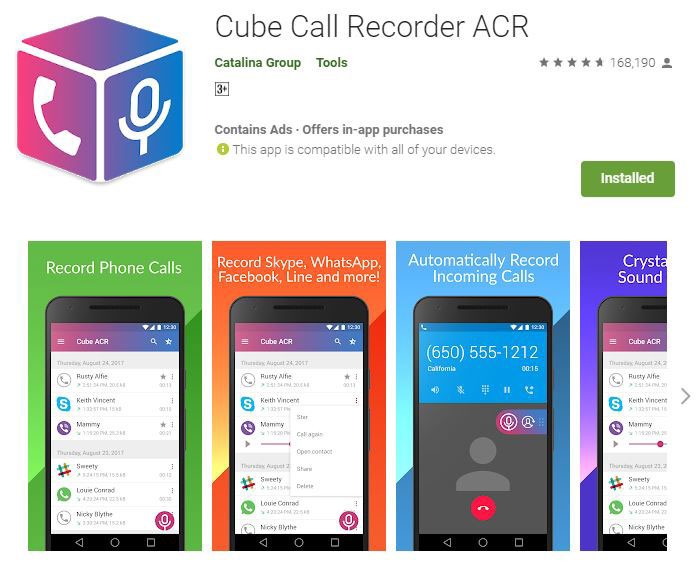Call recording is a must have feature now a days. It not only helps you to keep an record of all your conversation but some times it can be produced as a major evidence in case of any crime against you.
Talking of call recordings peep my interest towards the recording the voice and video call on VoIP(Voice over Internet Protocol). Application like WhatsApp and Facebook Messenger uses VoIP to make voice and video calls.
A typical call recording app can record only in dial call i.e. conversation mode calls.
But today we are going to take the call recording to next level and shall discuss about recording WhatsApp Video and Voice Call On Android and iOS.
There are several method to record the WhatsApp Video and Voice Call On Android and iOS. The most popular and traditional method is to use a screen recording application.
Screen recording apps like DU Recorder and Mobizen Screen Recorder for Android and iOS Screen Recorder for iOS, can be used to perform the task. These applications records everything on your mobile screen with Audio.
USER READING RIGHT NOW:
How to hide WhatsApp Images and videos from Gallery
Whatsapp Sticker: Now Send Your Photo as Sticker, Learn How
How to Send pictures without losing quality on WhatsApp
But, surprisingly these screen recording apps are unable to record audio if you are on VoIP calls like WhatsApp of Facebook. Then how to Record WhatsApp Video and Voice Call On Android and iOS.
I have tried several applications in order to check the recording WhatsApp call ability on Android and iOS both on different make and version. The application seems to work on most of the mobile including iOS and Android.
Here I will explain step to step guide to record Whatapp calls for Andriod and iOS
How to record WhatsApp Call with audio on Andriod
Recording VOIP calls such as WhatsApp is quite easy in Android. I am using Cube Call Recorder. However there are some specific mobile make and model which support and allow to record the WhatsApp calls with audio.
Before you proceed further I request you to check the list of supported phone which allow to record WhatsApp video calls with audio. If you phone is in the list you may proceed else you are out of luck. Still you can give it a try.
RELATED:
Watch Video With Your Long Distance Partner
Stop screenshot alert on Instagram
Steps to Record WhatsApp video/audio calls on Android
- Install Cube Call Recorder on your phone that has WhatsApp.
- Open Cube Call Recorder and then switch to WhatsApp.
- Call the person you want to talk to.
- If the Cube Call widget shows and lights up while you’re talking, it’s working.
- If it gives you an error, open Cube Call Recorder settings and choose Force VoIP call as voice call.
- Call again and see if it the Cube Call Recorder widget shows and lights up.
- If it gives you an error again, then unfortunately it won’t work on your phone.
How to record WhatsApp Call with audio on iOS
The easiest way to record a WhatsApp voice call will require a Mac and an iPhone both . Moreover, the iPhone cannot be your primary device. You will need a second phone — any platform that supports WhatsApp group voice calls — that has your WhatsApp account.
Steps to Record WhatsApp video/audio calls on iOS
- Connect the iPhone to a Mac with a lightning cable.
- Select ‘Trust this computer‘ on the iPhone, if this is the first time you’re connecting the two.
- Open QuickTime on the Mac.
- Under File, choose New Audio Recording.
- Next to the record button in QuickTime, click the arrow pointing downwards and choose the iPhone.
- Hit the record button in QuickTime.
- Using the iPhone, call your phone via WhatsApp.
- Once you’re connected, hit the add user icon. Then select the person you want to talk to. This will begin your conversation with the person whose call you want to record.
- Disconnect the call once it’s complete.
- Stop the recording in QuickTime and save the file on the Mac.
Read Also:
- Send whatsApp message to unsaved number without any third party app[2 methods]
- 4 Ways To Perform Facebook Search For People
For the latest How-to guide Windows tweaks and latest Smartphone update tech news and Entertainment , Latest Whatsapp or Facebook news follow Somnio360 on Twitter and like us on Facebook.