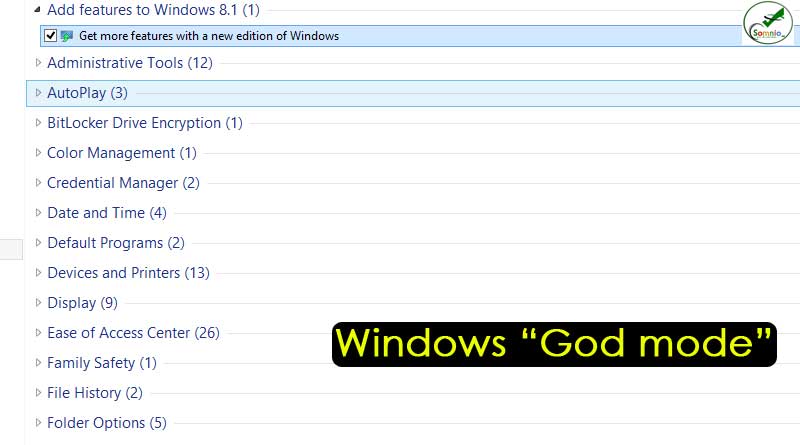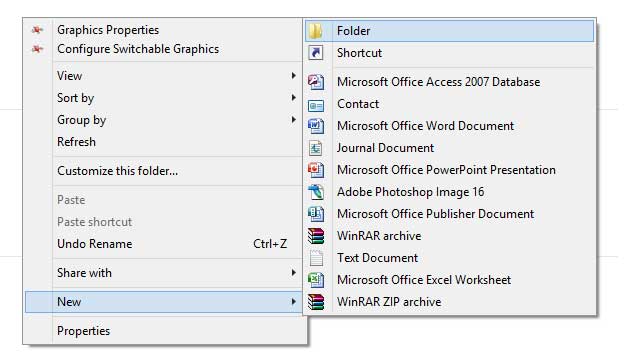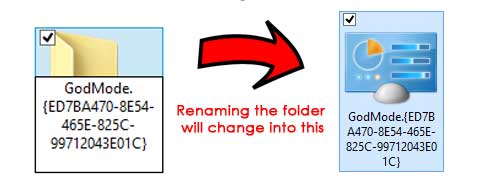We all use Control panel in Windows OS. Control panel gives you access to perform lots of tasks in Windows, including Hardware and Software management, Device and Network Setup and other tools. After the release of Windows Vista in November 2006, Windows introduced a new “windows immersive control panel” Called “God Mode”.
How to Activate Windows “God Mode”
The Windows “God Mode” is however not officially introduced by Windows. “God mode” is a advanced Windows master settings that let you access your Windows Control panel in easy and more advanced way. In order to enable Windows “God Mode” you need to create folder and rename it with a special combination of God mode codes.
- Windows running slow? Speed up with these 6 Methods
- Microsoft Malware Detection Program Date, Process Reward
God mode can be activated and enabled on all version of Windows including 32-bit and 64 bit Windows.
Enabling God Mode in Windows
In order to enable God mode in Windows 8 , 8.1 and 10 you need to create a folder in any location of you Computer including Desktop or inside any partition of you HDD.
Steps to Activate God Mode in Windows
- Right Click on an empty place of your folder or desktop
- Go to New and Select folder from Drop-down menu
- Rename the folder with the codes below, simply copy and paste the below lines
GodMode.{ED7BA470-8E54-465E-825C-99712043E01C}
- If everything done well, your folder icon will change into default Control panel icon.
Congratulations you have just activate “God Mode” for your Windows.
how to use god mode in windows 10
After you have successfully created the God mode folder you can use this to perform plenty of tasks in Windows. Windows “God Mode” arranges everything in a subcategory which makes it easy to access and understand for user.
- Download Windows 10 Build 18317 ISO files [Direct links]
- Best Antivirus for Windows 10 | Is Expensive Antivirus always GOOD?
With Windows “God Mode” you don’t need to be a pro to use advanced features of windows which was not easily accessible prior.
you should only make GodMode with a folder that is empty else you will not have access to those files once the folder has been renamed. While this might sound like a neat way to hide your sensitive files, it can be a bit scary if you’re not sure how to get your data back.
How to delete Windows “God Mode”
In order to get rid of God Mode you just simply need to delete the shortcut or the folder you have just created by renaming.
READ ALSO:
- Google Working on Mosquito Elimination Worldwide
- Amazon’s Alexa Sends User’s Private Recording Audio to Stranger
- Riddle: It’s 7:00 am. You are asleep and there is a sudden knock on the door
For the latest How-to guide Windows tweaks and latest Smartphone update tech news and Entertainment , Latest Whatsapp or Facebook news follow Somnio360 on Twitter and like us on Facebook.