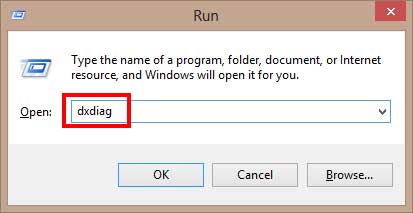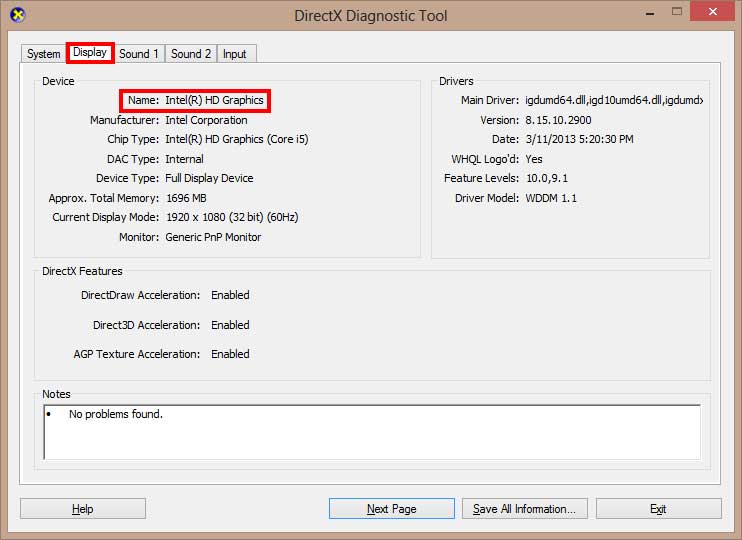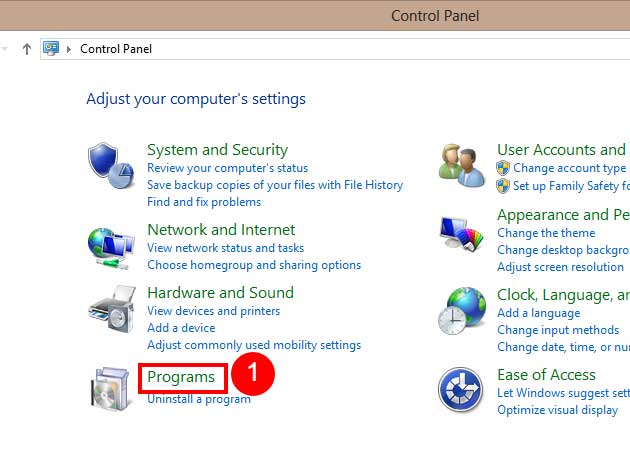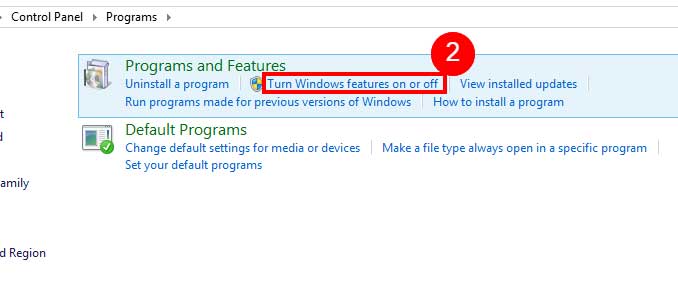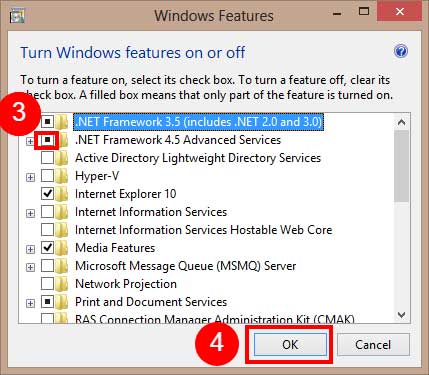Unsupported graphics card or driver Wondershare video editor error is the quite common error with video editor while opening the video to edit. The situations get worst when you encounter the hanging and closing randomly the Wondershare while rendering the video. Find out the possible working solution to fix the Graphics card update error on Wondershare Filmora 9 and above.
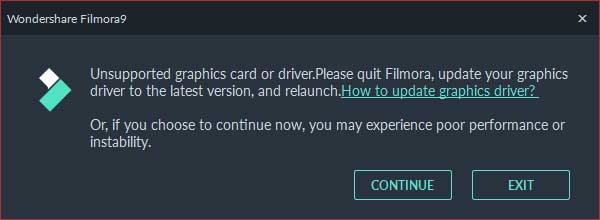
Wondershare Filmora is one of the best video editing software widely used by video creators across the worlds. With the latest release of Filmora 9, Wondershare has come to some bug fixes to unsupported graphics card errors.
Unfortunately, most of the users have reported that they are still getting the “Unsupported Graphics Card or Driver” error while opening the Filmora video editor.
The full message goes something like this “Unsupported Graphics Card or Driver. Please quit Filmora, update your graphics driver to the latest version”.
If you find yourself in the same situation and unfortunately even upgrading the graphics driver to the latest won’t fix the error and keeps sending the graphics card error.
You might want to stick to the article as we going to discuss the reasons behind the Unsupported Graphics Card or Driver and methods to fix the Unsupported Graphics Card or Driver on Wondershare Filmora 9 and above.
How to Fix Unsupported Graphics Card or Driver on Wondershare Filmora?
Before we jump to the solution to fix the “Unsupported graphics card or driver error” on Wondershare Filmora, it’s always the best idea to learn about the possible cause of the error.
However, there are a series of possible causes to the Unsupported graphics card or driver error on Filmora but still, I shall try to keep it precise and close to possible explanations.
1. Run Filmora as Administrator
Sometimes a simple run as administrator option while opening the Filmora can fix the Unsupported graphics card or driver error on Filmora 9 and later. To run Filmora as administrator:
Right-click on Executable file of Filmora and select “Run as administrator” from the dialogue box. If you are welcomed with the same graphics driver error pop-up, it’s time to scroll down and read other methods to fix the error.
2. Update Graphics Driver
Yes, this is the most possible reason to make your Filmora behave insanely and displaying other “Unsupported graphics card or driver” error while opening. It is recommended to update the graphics driver to the latest version.
Here are the respective links to download the right graphics driver:
- Intel: https://www.intel.com/content/www/us/en/support/detect.html
- Nvidia: https://www.geforce.com/drivers
- AMD: https://www.amd.com/en/support/kb/faq/gpu-driver-autodetect
But, in order to update the graphics driver, you are required to determine the right driver for your graphics card.
And to determine the right driver, you need to name of the graphics card installed on your PC. Here is how to find the name and type of graphics card installed on your PC.
How to identify your graphics card?
As we discussed above, in order to fix the unsupported graphics card error, you need to determine the right name and drive for your graphics card. Here is how you can find the name of the graphics card installed on PC.
- Open Run Dialogue box by pressing Start+R on Windows
- Here type dxdiag and press enter key to open DirectX diagnostic tool
- Now go to Display tap and note down the name of graphics card or device.
Once you have found the right name of graphics card installed on your PC, you can download and install the latest version of driver from the respective link provided above.
Download and install the latest driver for your graphics card and restart the PC. Open Wondewrsharfe Filmora and see if the error is gone.
3. .NET Framework 3.5 or Later Not Installed
Windows graphics needs the .NET framework support to run the graphics properties to run some programs.
An outdated .NET framework on Windows can keep your graphics card to function at ease and hence causing the unsupported graphics card error while opening the Filmora.
.NET (pronounced dot net) is a framework that provides programming guidelines that can be used to develop a wide range of applications–––from the web to mobile to Windows-based applications.
In order to run some applications on Windows specially designed on visual basic or C++ you need to install the latest .NET framework.
How to Update .NET Framework to fix unsupported graphics card error?
- Open control panel on Windows and go to “Programs”
- Here click on Turn Windows Features on or off
- Check the .NET Framework 4.5 radio box and click OK
This will install the latest .NET framework on your PC
Once updated, restart the PC and open Filmora to see if the unsupported graphics card error is fixed.
4. Graphics Card Not Supported
If the methods explained above seems not to work and Wondershare Filmora is still showing the “Unsupported Graphics Card or Driver. Please quit Filmora, update your graphics driver to the latest version” pop-up dialogue box while opening.
It is the time to upgrade the graphics card. However, you can still click on the continue button and proceed to open the Filmora. But, you might encounter the crashing problem on Filmora while rendering the video in high resolution.
Still, you will be able to convert or edit the video at ease and save the video in lower resolution(720p max).
READ HERE: How to Fix Filmora crashes while converting the video?
5. Reset System File Checker to Default
This is the working method to fix the graphics card issues on all major software including Wondershre Filmora 9 and higher.
- Press the start button and type cmd
- Right-click on command prompt and select “Run as administrator“
- Type the following command and press enter
sfc /scannow
- This will scan the system files and reset the settings to default.
Close the command window and restart the computer. Open the Filmora and the problem will be fixed.
Wrapping Up
Unsupported Graphics Card or Driver while opening the Wondershre Filmora video editing software on Windows is a common error and can be easily fixed by just updating the graphics driver. But, updating the driver is not enough in some cases. You might need to install the latest .NET framework to fix the Unsupported Graphics Card or Driver error on Filmora.