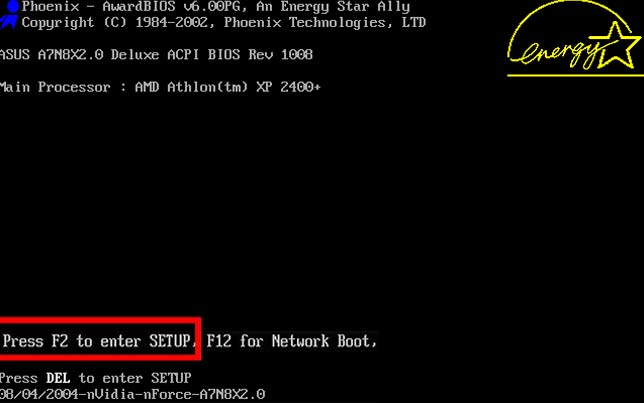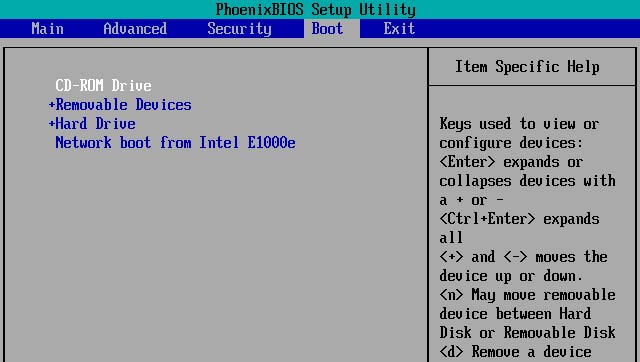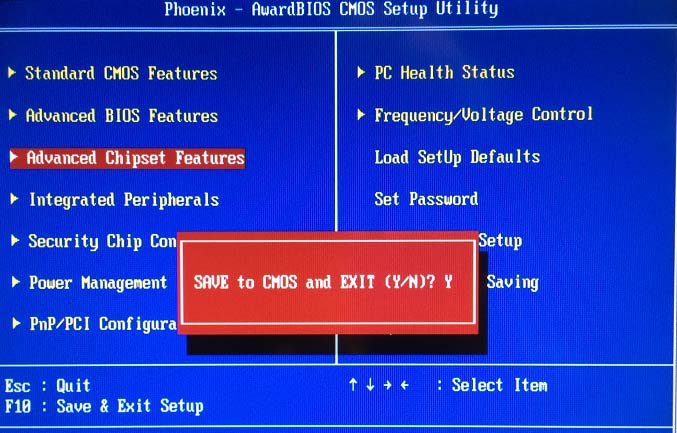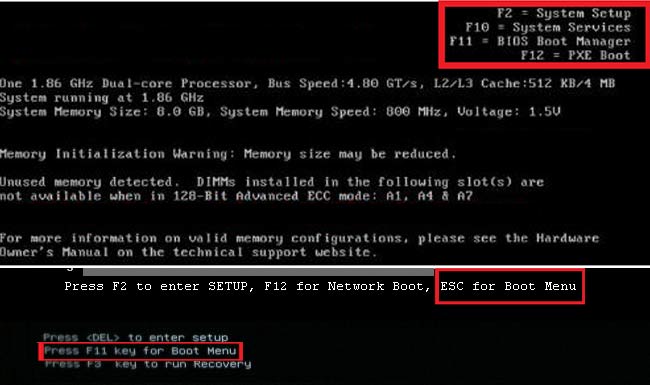You need to change boot priority to boot computer or Laptop from bootable USB. In case of new installation of Windows or recovering a corrupt Windows you need to boot your Windows PC/Laptop from USB or any other external media which is usually connected to your computer via USB. Even if you want to boot your computer from DVD/CD drive you need to change boot priority.
Well, there are two methods to specify the boot sequence or boot order.
- Use Computer BIOS to change boot order.
- Change boot priority order by pressing hot key at boot screen.
Method 1.:Use Computer BIOS to change boot order.
This method includes a basic knowledge of Computer BIOS. BIOS (Basic Input Output Subsystem) is a programmable chip that controls how information is passed to various devices in the computer system. A typical method to access the BIOS settings screen is to press ESC, F1, F2, F8 or F10 during the boot sequence.
Depending from PC manufacturer companies. This key combination may change. But if you look very carefully at the bottom of screen while booting the your Laptop. You can find the exact key stroke you need press to enter BIOS setup. Here is the list of BIOS Setup Utility Access Keys for Popular Computer Systems.
The first device in the order list has the first boot priority. For example, to boot from a CD-ROM drive instead of a hard drive, place the CD-ROM drive ahead of the hard drive in priority.
- Once you are in BIOS setup.
- Find the term Boot priority or Boot sequence.
- Highlight it with your cursor and press Enter.
- Select or change the Boot Order by changing the sequence.
- Press F10 and save and exit the BIOS.
You computer will try to Boot from device in the sequence. If it fails to boot from first device it will go for next and so on.
Method 1.:Change boot priority order by pressing hot key at boot screen.
Well this method is quite easy and any one can perform this with a basic knowledge of Computer. You can change your Windows PC/Laptop boot sequence without entering BIOS.
Different Windows PC or Laptops come with different hot key assigned to change boot priority. But for most of the Windows PC you can enter the Boot order setup by pressing, Esc, F9 or F12.
For example in Lenovo there is a small Novo button on the side (next to the power button).
Once again you need to watch the bottom screen of your Windows PC/Laptop to find out the exact hotkey to enter Boot priority screen. Here is the list of hotkey of all popular Windows PC manufacturer to enter Boot priority screen.
This was a quick guide to Change Boot Priority to Boot from USB- With and Without BIOS. For any query or suggestion fell free to use comment box below.
For Latest How-to-Guide, Windows Tweaks, Latest Smartphone Updates, Tech-News, Entertainment, WhatApp Tricks, Facebook Updates, Follow Somnio360 on Twitter and Like the Page on Facebook.